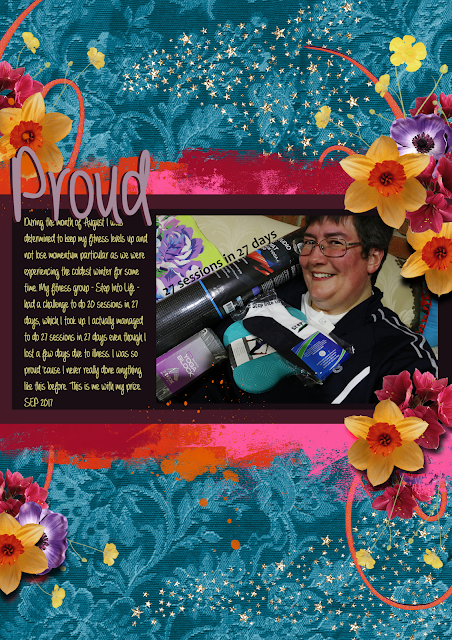I just thought I'd share what I do to create a palette for a scrapbooking challenge or for art in general. Of course, this is only required where the challenge doesn't have a palette supplied that you have to use. If the challenge has an inspirational photo or collection of items, you can use this method on them. If it only has a black and white sketch, then you can use your photo or photos to create the palette.
It doesn't matter if I was creating an IRL page or a digi one - creating the palette is the same. You can do it with your eye, or use paint swatches (I used to use my Bazzill paper swatches). This ensures you end up with a page that is inspired by the colours in the challenge example or your photos. Of course, some challenges don't require you to use the colours in the challenge, but I always like to because it makes it more challenging!
 |
This is the Artastic September 2017 inspiration. You can see that
I've used the Eyedropper Tool to select the colours from the inspiration
photo to create my palette on the right. I can edit these until I am happy with them
If I was using paint swatches them I would put them over the photo, find
the right one, and then cut it out and stick it and the other colours I
choose together so I can match my scrapbooking supplies to them. |
|
Step 1 - Look at the inspiration photo
This sounds simple right? But most of us look at a photo and see the things in it; the beach, the sea, the umbrella, the cliffs, the people. Not the colours. Nor the balance of colours. To create a palette you need to focus on the colours and the balance of colours. And you need to reduce the colours to a workable palette that is still recognisable to your inspirational (inspiro) photo.
For the example above look at the whole painting. Not just the centre.
Step 2 - Look at the colours
Again, this sounds simple but most of us focus on the dark or the light only and forget the rest of the colours in the picture.
For the example above look at all the warm colours in the painting. There are actually no pure whites, and no blacks - just dark purples and very light green or sand colours. This gives an afternoon feel to the picture. The foreground is made up of pink, orange, yellows and mauves, whereas the background is dark purples, greens and distant mauve hills. There is a touch of pale green in the umbrella.
Step 3 - Look at the balance of colours
Is there more blue than green? Is there only a tiny bit of orange? Which colours make up the majority of the photo? Are they dark or light colours? Which colours will make my photos pop the most? If I stand back from the photo, what colours do I actually see? What shades are these colours?
For the example above I gave a serious look at how much of each colour is present (and sometimes where it is). For example, the turquoise blue water and the blue sky take up about 50% of the painting. The only colours combined make up the other 50%. So I would pick blue and use it in 50% of my layout. The very darks are mainly in the background.
Step 4 - Select your palette
I use a digital application for this. Most graphics software these days have the Eye Drop tool. You basically bring up your photo, click on the tool, and click on the colour in the picture, and that colour shows up in the Paint Bucket for you to fill in somewhere (I use squares) to create the first colour in your palette. I usually try to keep my palette down to 5-7 colours only. This includes black, grey, or white if they are present or if I feel they will help balance the layout. I don't always include black, grey or white either - like the example above - I was most inspired by this painting BECAUSE it didn't have any white in it (or very very little) so why would I add white to my palette?
Before finalising my palette using this method I will look back to my original photo. Does this palette capture the colours that I really loved in the photo? Have I got the essence of it? Which colour could I switch out for a different colour?
For the example above I picked the turquoise blue from the ocean, the pink-red from the beach, the pink from the beach, the yellow from the beach, the pale yellow from the beach and the dark purple from the background.
Step 5 - Print your palette
I have my squares of colour now, so I either copy and paste them into a document and print them, or copy and paste them into a digi layout.
Step 6 - Using your palette for your layout/artwork
Now I can use my palette to herd my elements and papers together to create my page whether it be IRL or a digi layout.
 |
This is my page using the palette I created - See the
balance of colours? The colours from my palette? |
Step 7 - tricks
Yes - there are always another way of doing things. There are some tricks, even when creating palettes. We have full control over our photos these days - you can scan them or print them any way you like. Tricks include :
* changing your photo to high contrast so there is more white (or black) in it.
* changing your photo to black and white (this can also assist with mood. If you're looking for moody of course)
* reducing your colour palette to one colour with black, white and/or grey (particularly if your photo has alot of colours in it)
 |
This page is enhanced (I think) by using a black and white photo
because there is so much black and white in the background.
It also helps make the ice blue standing out |
 |
The bright colours and white background are enhanced
by using very high contrast photos which change
the singlet the baby is wearing into a light
source. Leaving the photos as was would have
made it too dark. |
 |
Layouts created with a colour palette are more
cohesive and easier on the eyes than a rainbow
of colours splashed across the page (unless you wanted
a rainbow that is) |